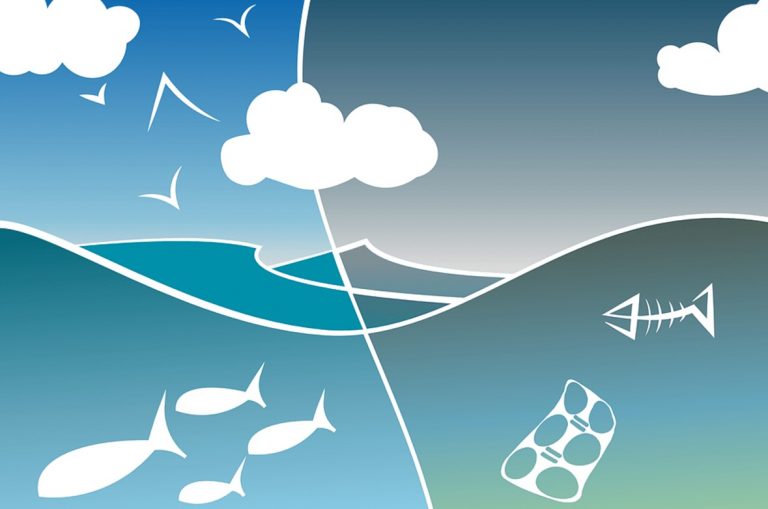Analytics Content Experiments Replaces Google Optimiser (Optimizer) – Learn How to Set-Up a A:B Experiment
Google announces the end of Google Optimizer and replaces it with Analytics Content Experiments – whilst the UK was celebrating the Diamond Jubilee and ignoring their emails!
We have a sneak preview and will show you how to set up a simple A:B test in this blog article. Unfortunately we don’t have any results yet as we need to add code to the site! However you will be able to follow these simple instructions so you can start using the new feature once the bank holidays are over:-)
Getting started with your A:B experiment
- You need to have identified the page you want to test and have already uploaded your test page to the website (so you know the URL).
- You need to know which conversion or Goal you want to measure and have Goals set-up within Analytics, eg. for the Thank you page associated with your chosen conversion. Note: you need to be an admin user to set-up Goals, if not you may have to get your Analytics administrator to do this for you or preferably get them to change your status to admin user.
Where do I find Content Experiments?
Once you have logged in to your Analytics account, you need to select the Content menu on the left. Then you will see a new Experiments sub-menu just above “In-page Analytics”.
Setting up a simple A:B test in Content Experiments
We have used www.healthierweight.co.uk as an example. We have chosen the homepage and in this example the test page is a new banner landing page.
We simply name the experiment, identify the two URLS and click next. You can add up to 6 variations in one experiment
Content Experiment options
The next step is to select the Goal you want to use as a measure of success. This is why you need to make sure you have set-up Goals before you get started.
You then have to determine what proportion of the traffic coming to the page will be included in the experiment, there is a drop down list and a choice of 100%, 75%, 50%, 25%, 10%, 5% and 1%. The lower the percentage then the longer it will take to get a large enough sample to ensure that the results of the experiment are statistically significant.
You can also write some notes and finally you can chose to have the URL of your test page rewritten so the results are consolidated under one URL.
Adding the Content Experiment Controller code
The final stage is to get the Controller code which your developer will need to add on the original page of the A:B test.
If you use a web developer then choose the second option and it will create an email with the code below (similar to setting up Analytics or AdWords conversion tracking).
If you have FTP access and the skills to add the JavaScript code to the relevant web page then select the first option.
Once the code has been added you will need to return to this section of Analytics to validate the code by clicking on the next button.
What happens next?
Once the experiment code is added and validated the experiment will start. If you have selected 100% then all the visitors to this page will be included in the experiment and they will randomly be chosen the original or the test page.
The results will be shown in the same section of Analytics and this will allow you to determine which page has the highest conversion rate.
Watch the video on Analytics Content Experiments
You can watch the Google video below:
Watch this space
We will post some results over the following weeks, so watch this space!
Posted by Ann Stanley