How online marketers can use Google Webmaster Tools to increase the search engine rankings of their website
Each of the major search engines offer a service called “Webmaster tools”. As the name suggested this has traditionally been used by web developers and techies to modify the settings of their websites, and to check how a website has been viewed by each search engine.
Recent additions to the functionality of Google Webmaster Tools have provided online marketing staff with a range of useful data and features that can be used to improve the search engine rankings of their websites. This article provides a practical guide on how to set up Google Webmaster Tools and examples of the different information and features that can be used when trying to increase your search engine positions.
This article will cover:
1) Setting up your Google Webmaster Tools account and verification
2) “Site configuration”
3) “Your site on the web”
4) “Diagnostics”
5) “Labs”
You can also download the accompanying pdf “How to use Google Webmaster Tools to improve your search engine rankings” – as this presentation contains more detailed screen drops from Google Webmaster Tools with examples from the following websites;
Setting up your Google Webmaster Tools account and verification
- Login to Google using the same account as Analytics, AdWords, Gmail (or any other account that you use for business purposes).
- You can open a Webmaster Tools account at the following link
www.google.com/webmasters/tools/
- You will then need to add your site, ensuring that you add the correct URL (either with or without the www, depending on which is your primary URL you wish to display).
- You then have to prove you are the owner of the website by verifying the website. There are four different methods to verify the website, if you have FTP access we recommend you upload the html file provided
- Once you have uploaded the html file you then have to click on the verification link and follow the instructions
- If the verification was successful you will be taken to your Webmaster Tools dashboard, where you can see a summary of the main data from your account
Site configuration menu
The Site Configuration menu is the first menu on the left hand side and has the following sub-menus (the ones in italics are described in more detail below):
- Sitemaps
- Crawler access
- Sitelinks
- Change of address
- Settings
Sitemaps
Once you have created an xml sitemap for your site (and blog), you need to use this section of Webmaster Tools to tell Google the location of the sitemap. In our case this is www.anicca.co.uk/sitemap.xml and www.anicca.co.uk/blog/sitemap.xml.
Sitelinks
Sitelinks are the additional links that often appear under the top website for a certain search phrase, for example when searching for the name of the company. Google decides which links to show; this may be your About us page or key services or products. Unfortunately you cannot control what links are displayed but you can block links that you don’t want to be displayed using this part of Webmaster Tools. Having blocked certain links Google will display alternative ones in their place – so you may want to check again.
Settings
In this section you can target a specific geographical area, for example if you have a .com you may want to select UK.
You can also choose whether you want Google to display the www or non-www version of your site in the Google results (note you should also have a redirect to ensure that only one version is active.
In the settings you can also modify the crawl rate (although we tend to let Google modify this automatically) and view parameter handling recommendations.
Your site on the web
This is the second menu and has the following sub-menus (the ones in italics are described in more detail below):
- Search queries
- Links to your site
- Keywords
- Internal links
- Subscriber stats
Search queries
This section is one of the most useful parts of Webmaster Tools as it allows you to see detailed data for each search term that you are found for in Google including:
- average position
- number of impressions that you were displayed within the time period (normally previous 30 days),
- the numbers of clicks you received
- the corresponding click through rate or CTR (% of clicks divided by the number of impressions)
This is very useful for search marketers as it allows you to link data in your Analytics (non-paid visits) and estimates of search volumes (for example using Google Keyword tool).
You can drill down to an individual phrase and determine which pages were found and at what position, you can also see whether users responded positively to your listing by the % click through rate. If not then you may consider rewriting our description tag for that page.
Links to your site
If you want to determine the number of inbound links to your site (or a competitors) then you can type link:www.mycompany.co.uk into the search box of Google or Yahoo.
However, the results will be very different – Google will show very few of the links that you will see in Yahoo (Site Explorer). However if you use this section of Webmaster Tools you will probably see a similar number of links as in Yahoo. You can also see the anchor text used in the links and download the links from Webmaster Tools into a spreadsheet, so you can follow the development of links over time.
Note with Bing now starting to feed search results into Yahoo, there are fears that the useful functionality offered by Site Explorer may no longer exist, so make sure you do some research on your competitors now!
Keyword
This follows on from the search queries section by showing you the relevancy of your site for the top keywords found on your site. You will need to ensure that the top keyphrases are the ones you want to be found for and if not ensure that you optimise existing and new content for your target phrases.
Internal links
This section allows you to determine the number of internal links to pages in your website. You can use this to ensure that all your pages are found.
Diagnostics
This is the third menu and has the following sub-menus (the ones in italics are described in more detail below):
- Malware
- Crawl errors
- Crawl stats
- html suggestions
Crawl errors
This section allows you to determine whether there are any problems with your site being indexed, for example are there any 404 errors (url not found), or restrictions due to robot.txt files.
This section is particularly important when you move a website from one content management system to another, as this will allow you to check that all the 301 redirects have been created properly and that you have not lost any traffic due to incorrect url or errors.
Crawl stats (statistics)
This shows 3 graphs giving you an idea of when and how often your website has been crawled (indexed) in the last 90 days.
html suggestions
This is very useful when you are optimising your website as it highlights any problems with your title and description tags throughout your site. It will identify any missing or duplicate titles and descriptions; and will identify short or long titles and descriptions.
Labs
This is the last menu and has the following sub-menus (the ones in italics are described in more detail below):
- Fetch as Googlebot
- Sidewiki
- Site performance
- Video sitemaps
Site performance
With site download speeds being included in the search algorithm, it has become increasingly important that you know the performance of our site. This section provides graphs showing the download speed and your relative performance as compared to other sites. It also provides examples of download speeds for specific pages from your site.
Conclusions
Search marketers can no longer ignore the useful data contained within Webmaster Tools and leave this data for the sole use of their web developer.
We hope you have found this article useful and we will follow it shortly with a sequel on setting up and using Bing’s Webmaster Tools.